The information and settings related to a third-party shipper can be managed within a third-party shipper’s account profile. The guide below details how to update a registered third-party shipper profile within Share A Refund.
Getting started
Login to the Share A Refund app.
Select a UPS account within the shipping accounts table
From the homepage of the dashboard, look for the shipping accounts table near the top of the page. Select the account to which a third-party shipping account is registered. Third-party shippers are shipping account specific.
Note: All shipping accounts are viewable within the View All option detailed on this page (use as needed).
Note: The direct path below showcases all registered shipping accounts (use as needed).
https://app.sharearefund.com/shipping/accounts
Scroll down to third-party shippers table
Within a UPS account, scroll down to view the table of third-party shippers. This table includes the most active shippers on this UPS account.
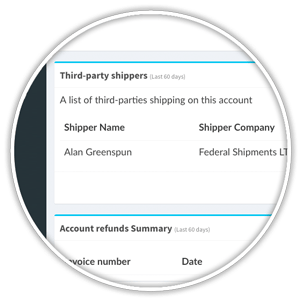
Note: The View All button lists all registered third-party shippers for this UPS account.
Select the edit button for a third-party shipper
Click the pencil icon for the record which is to be edited, as shown below.
![]()
Edit the information and settings for that shipper
All editable fields for a given shipper are listed on this page.
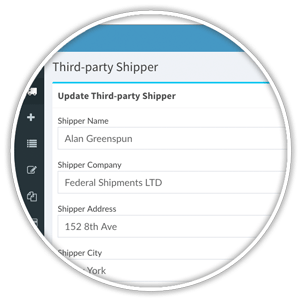
Important fields
- Enter emails. This email addresses listed here are notified when Emails Enabled is Yes for a given third-party shipper account.
- Emails enabled. This field controls the notifications that are sent to a shipper when unused shipping labels exist exist within that account.
